Creating a New Form
About this task
You can create a new HealthLink form via either;
- The HealthLink tab (to access all forms)
- The Letter Writer (to access all forms, and your 'favourites' list)
The following steps are shown from the perspective of the HealthLink tab. See Accessing HealthLink Forms for information about commencing a form via the Letter Writer.
Procedure
- Select the HealthLink tab in the patient's record.
-
Click
 The HealthLink interface appears.
The HealthLink interface appears.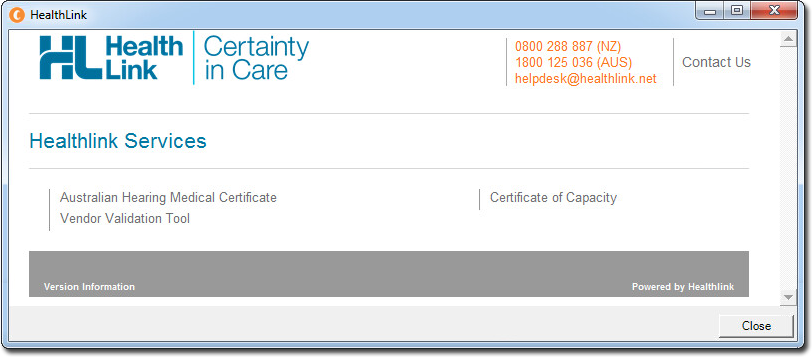
-
Select from the available forms, by clicking the associated link on the window.

-
The selected form appears. In the following example, the Certificate of Capacity form is shown.
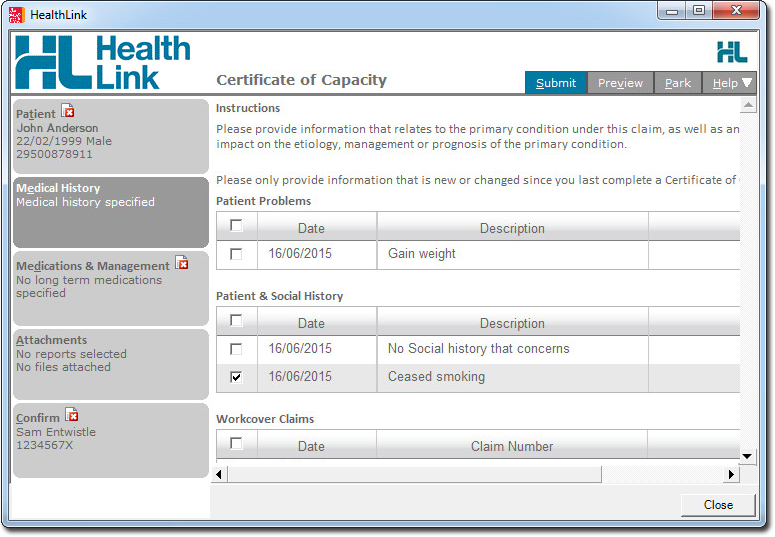
- Where possible, fields on the form will be pre-populated with your patient's data.
- Complete all sections of the form by selecting each, in turn, from the menu on the left-hand side of the window. In the example above, the 'Medical History' section is currently selected. Following it is the 'Medications & Management' section, and so forth.
- You can move back and forth (up and down) between sections, as you desire.
- Each section may have one or more questions/fields that require your response or input. Fields can be clicked on to commence entering/editing content.
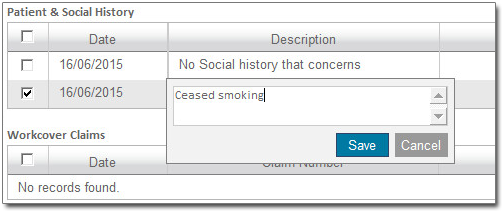
- As you work on a form, it will be periodically auto-saved.Important:
If you recommence a parked form, it may be auto-saved as you continue to work on it. This is by design.
If, during the editing of this form, you decide to cancel editing it (you decide to 'park' the form again), it will return to its most-recent saved state - a state which isn't necessarily the state it was in prior to you recommencing it.
-
Options:
- Click Preview to view a preview of the completed form in your browser.
- Click Park to cease editing, and save a draft of the form, for completing at a later date. Parked forms will be visible in the list of forms on the HealthLink tab of the patient's record. Note that some parked forms are designed to refresh themselves with the patient's latest data when you recommence them.
- Click Submit to submit the completed form to
HealthLink, electronically. It may take a moment for the form to be processed.
- Depending on the type of form, you will received either a real-time acknowledgement message, or a delayed acknowledgement message. In the case of a delayed (i.e. asynchronous) acknowledgment response, the acknowledgment message is received via the HealthLink messaging system in the Holding File.
- Submitted/Saved forms are also available to track (read-only) from the Letters tab, and from the main screen (Tools > HealthLink > Track Forms).
- A note about the form is added to the patient's Progress Notes.
