Printer Setup
Set up your printers to print to forms for prescriptions and request forms, and for plain paper printing.
Before you begin
Set up printers on each computer on which you run Clinical. There are 4
different printer 'types':
- Script Printer - for Prescriptions.
- Letter Printer - for plain paper printing, such as Summaries and Assessments.
- Pathology Printer - for pathology requests.
- Radiology Printer - for imaging requests.
Each type of printing can be directed to the same printer (to different print trays if you choose), or up to four different printers on your network.
Procedure
To set up your printers:
- From the Clinical Front Screen, select .
-
In the Print Options window, select the Printer
Setup tab.
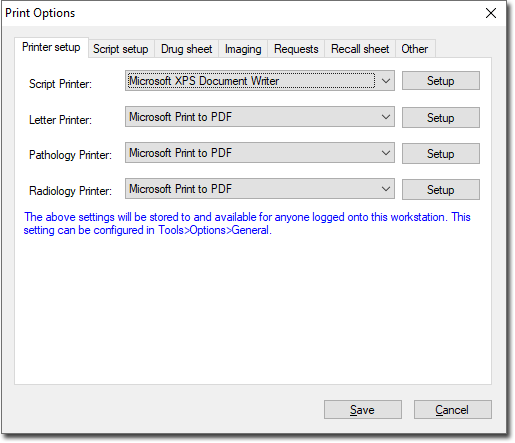
-
Use each drop-down menu to associate an installed printer with a printer job. Only those printers installed on your network that you have permission to use will be available in the list. Consult your Systems Support personnel for assistance with this if necessary.
If you do not specify a printer for each type of print job, MedicalDirector Clinical will direct all printing to your default Windows printer.
-
(Optional) Click Setup to specify the default page setup for
each printer.
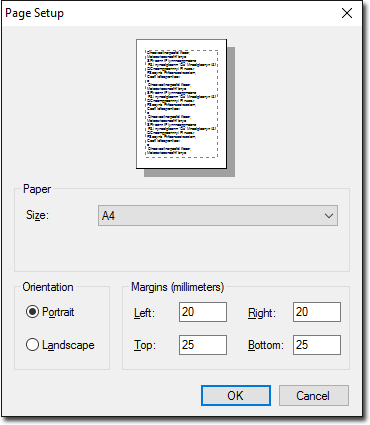
- Click OK to confirm your settings.
- Click Save to save the printer setup settings.
