Printing the Batch
Before you begin
Procedure
-
From the Clinical front screen either:
- Select , or
- Press F9
-
The Batch Print Manager appears, listing all stored prescription items.

- Click Print to print the complete batch of prescriptions. Once printed, the prescription is remove from the batch list and a record of the script is added to the patient's medication list.
- Click Delete to delete a prescription from the list. This will not be added to the patient's record.
- Click Filter to filter the list of prescriptions by
practitioner, patient or date as indicated in the following image.
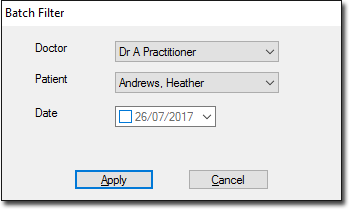
Select the appropriate filter parameters and click Apply The Batch Print Manager list changes to display only the matching prescriptions.
