Searching The Patient Database
Before you begin
Procedure
-
From the Clinical Front Screen, select . The Patient Search window appears.
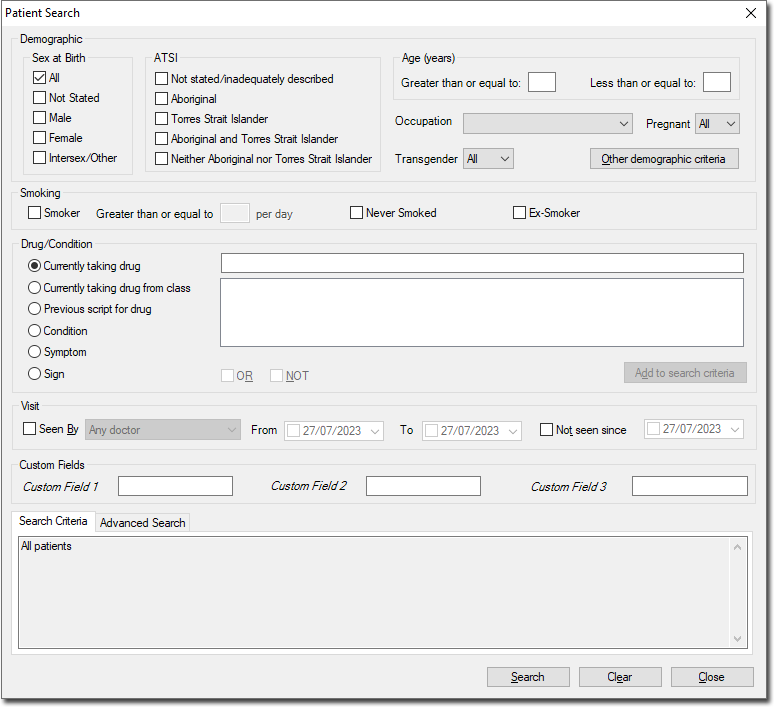
-
Enter your search criteria (see below for more information). As you select (or define) your search criteria, a literal representation of the query is displayed in the lower panel of this window.
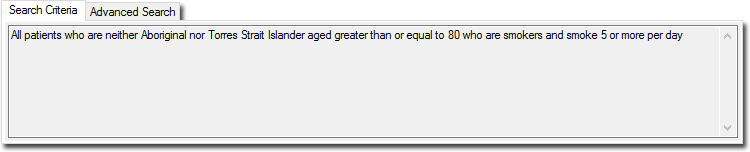
- When no specific search criteria has been selected, the words 'All Patients' is displayed.
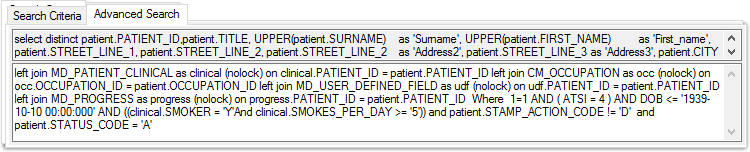
- When no specific search criteria has been selected, the words 'All Patients' is displayed.
-
Click Search to conduct the search. The Search
Results window appears.
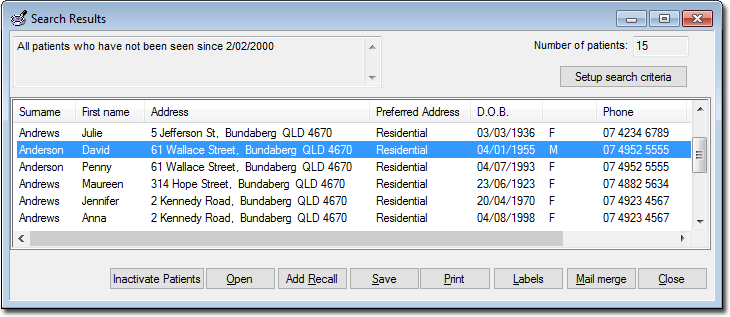
Inactivate Patients Marks all patients in the search results as inactive. This button is only available if you have used the 'Not Seen Since' search criteria. you will be prompted to confirm this action. Open Opens the Clinical Window of a selected patient. Add Recall Records a Recall notification for each patient in the search results. See Adding, Editing, and Deleting Recalls for instructions on how to generate recalls. Save Saves a database file of the search results. Print Prints a copy of the search results. Labels Prints a set of labels for patients in the search results. Mail Merge Prints a letter for each patient in the search results. You can remove items from the result list by highlighting the item and pressing the Delete key on your keyboard. This action does not remove the item from the database.
Search Criteria Age Greater Than or Equal To Allows you to specify an upper age range. If both are left blank, patients of all ages are included. Note: If you wish to find only patients of one age (e.g. all 30-year-olds) enter the same age into each field. Age Less Than or Equal to Allows you to specify a lower age range. Sex at Birth Specify a sex at birth in the search criteria. Transgender Specify transgender status (Y/N) Pregnant Specify pregnancy status in the search criteria. ATSI Specify Aboriginal or Torres Strait Islander patients. Smoker Specify smoking status in the search criteria. Occupation Allows you to specify an occupation using a drop-down list. The list contains all occupations for patients listed in your patient database. Other demographic criteria Allows you to specify a search using the patient's demographic information. This allows the search to be conducted using the patient's name, addresses, city, medicare number or pension/DVA status and so forth. Drug/Condition When adding search criteria, first click the desired option button to search by: Currently taking drug. Searches patient's Current Medications list.
Currently taking drug from class. Searches patient's Current Medications list for drug class.
Previous script for drug. Searches patient's Old Scripts list.
Condition. Searches for information stored within the patient's Past Medical History.
Symptom. Searches on symptom's recorded in the Progress Notes (using the History button).
Sign. Searches on signs recorded in the Progress Notes (using the Examination button).
Then type the appropriate text into the text box and click the Add To Search Criteria button. In most cases if you start to type the first couple of letters, a list is generated (below the text box). Double-click a list item to add to the search criteria.
Multiple criteria may be added by repeating this procedure.
Note:If Progress Notes have been disabled for this computer (via Progress Notes Options), the Condition, Symptom, Sign, Seen By and Not Seen Since criteria are not available. These options are disabled and cannot be used until Progress Notes is reactivated. This effects only the computer(s) where Progress Notes are disabled.OR To search for patients taking combinations of drugs select the OR check box. The facility to select multiple drugs in your search criteria is provided by holding down the CTRL or Shift key and selecting multiple drugs.
Selecting the Add to search criteria button will add these drugs to the search criteria.
NOT Allows you to specify drugs being taken by patients that will then be excluded from the search procedure. 
Adds information to the search criteria. As a Not Condition If you wish to include patients who do not meet the criteria that you are adding, (e.g. all patients who do not have asthma), check the As a NOT condition box first, and then select the search criteria. Do not confuse the word 'Condition' with the patient's condition. In this context the word condition refers to the state of a logical expression (that is NOT, AND, OR, XOR). Seen By Allows you to specify a single practitioner by name or All practitioners. This enables the 'From' and 'To' edit boxes. From/To Date: A date range for the search can also be entered by selecting the start and finish date in the two edit boxes. Click the list arrow to display the current month in calendar form. Use the arrow buttons to change month and click the day to select a new date. To search for all dates, leave the first entry blank and ensure that the second entry contains the current date. To search for a specific date range, enter the start and finished date in the two sections. To search on a specific date, type the same date in both start and finish.
Not Seen Since Click the list arrow to display the current month in calendar form. Use the arrow buttons to change month and click the day to select the date. Custom Field 1 Custom Field 2
Custom Field 3
Allows you to search the three custom fields which are provided in the Notes section of the Patient Details dialogue window when entering patient details. Search Performs the search based on the specified criteria. Clear Clears the window.
