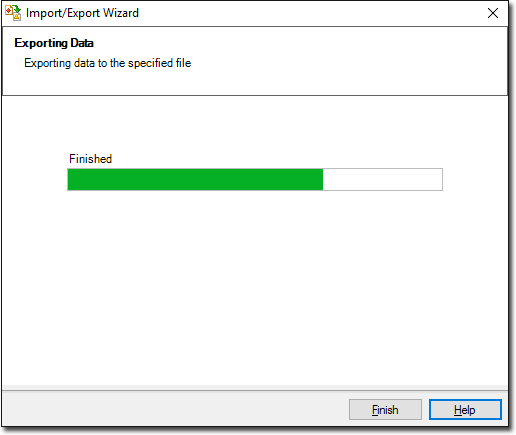Exporting Address Book Data
Before you begin
Procedure
-
Locate and double-click the MedicalDirector Maintenance icon
 on
your desktop. The MedicalDirector Maintenance window
appears.
on
your desktop. The MedicalDirector Maintenance window
appears.
-
Select the menu item.
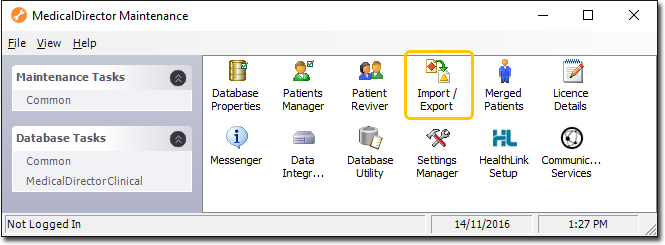
-
Double-click

If this is the first time you have tried to access Import/Export during this session of working in MedicalDirector Maintenance, you will be prompted to select a Configuration, and enter your Username and Password. -
The Import/Export Wizard appears.
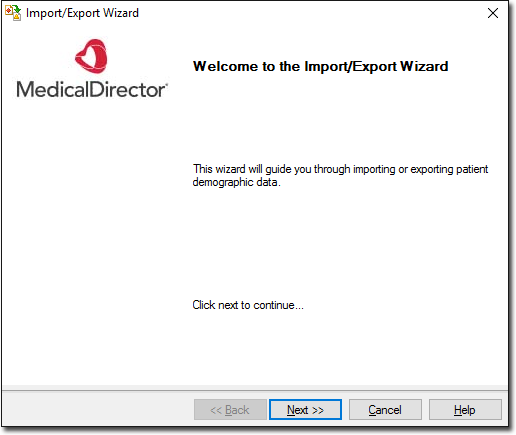
-
Click

to continue. -
Select the Export option and click

to continue.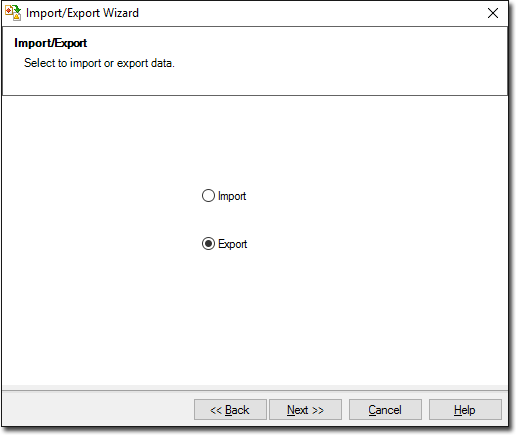
-
The Data Type window is displayed. Select the
Address Book option and click Next
to continue.
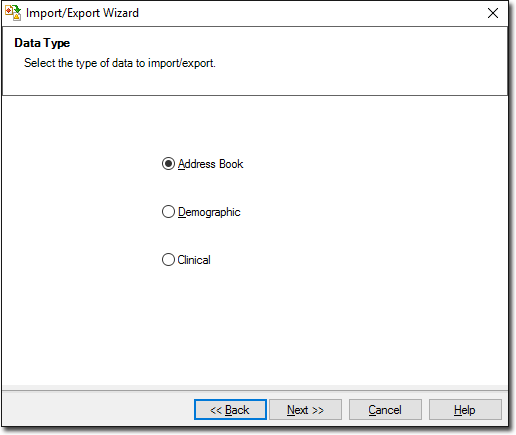
-
The Format window is displayed.
- To add a file format, click Add.
- To modify a file format, select the format and click Modify. Note that you cannot modify any of the supplied formats - if the supplied formats don't suit your requirements, you can create a new format instead.
- To delete a file format, select the file to delete and click
Delete. Note that you cannot delete any of the
supplied formats.
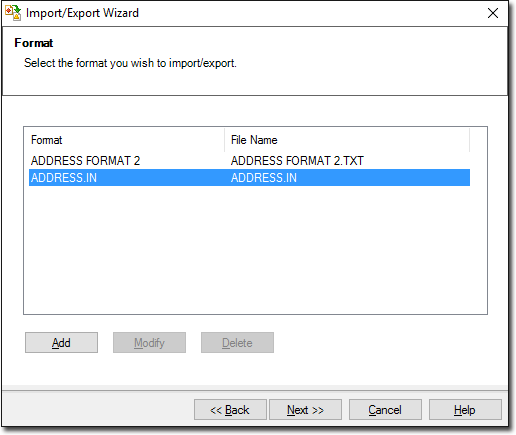
- When adding or modifying the file format, the Format window is displayed. Enter a name for the file format.
-
The Select Addresses window is displayed. Enter a Search criteria for the file format.
- Click Select all to select all available names and categories, or
- Click Next to continue. The Export
File window is displayed.
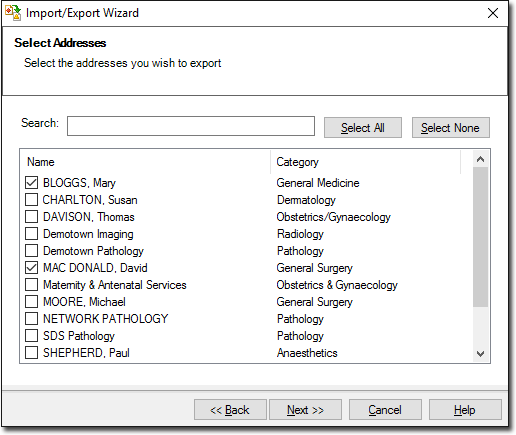
-
Accept or change the file name using

Click Next to continue.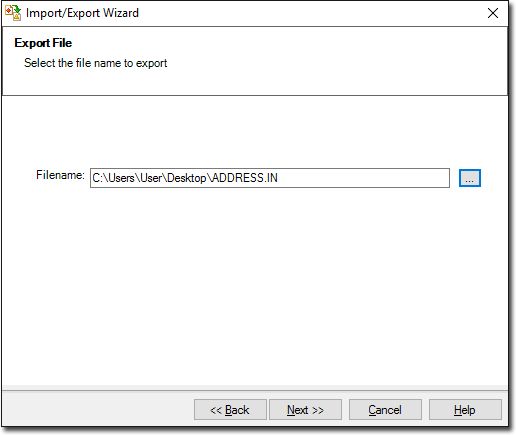
-
The Exporting Data processing begins. You will be notified upon completion. Click
Finish to exit the export process.