Exporting Via a Table
Before you begin
Procedure
-
The following image displays the 'Smoking status of active patients' data set. This data can be displayed in a table or as a pie chart, and we have elected the former option, as indicated at the top-left of the image.
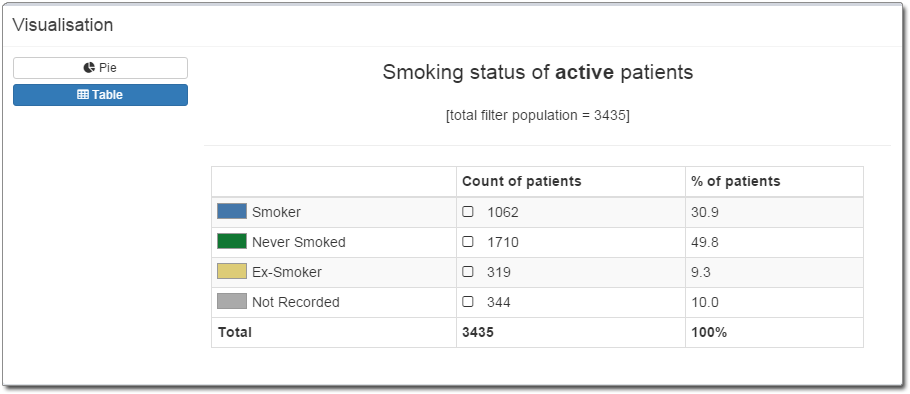
-
At this point, you could export this entire data set. However, for the sake of exercise, we are going to further refine this data by selecting a subset of it; specifically, those patients who are either smokers or ex-smokers. To do this, click the check boxes 'Smoker' and 'Ex-Smoker'. Notice that a box appears to the left of the table to indicate that you have selected 2 regions.
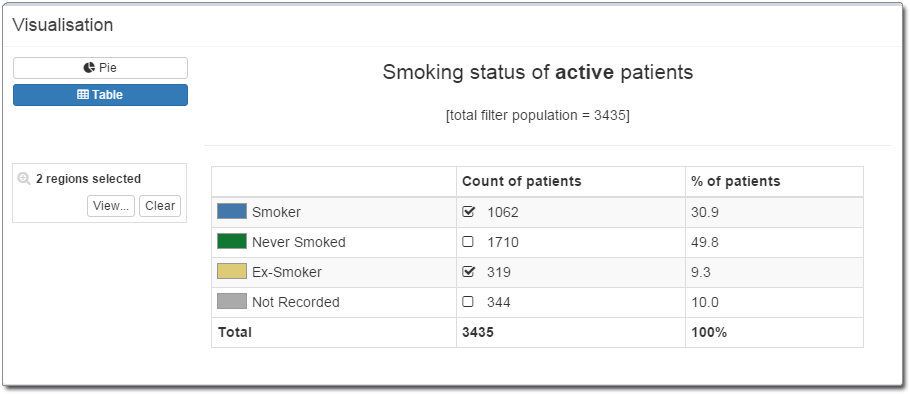
-
Click View. The MedicalDirector Insights Patient
Export window appears. This window presents you with the list of
patients to be exported. Notice that it also indicates the Export Data
Criteria we specified in Step 2.
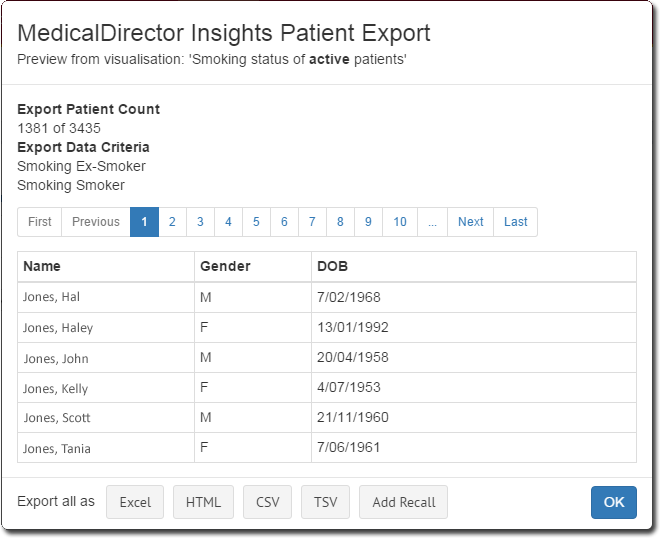
-
To export this list of patients, click either:
- Excel to export in Excel format.
- HTML to export in HTML format.
- CSV to export in CSV (comma-separated values).
- TSV to export in TSV ( tab-separated values).
- You will be prompted to save the file. The file name will specify the collection date, along with the date on which the export was made, for example "collection20160116 exported on 20160203.html".
- Save the file. You will be returned to the MedicalDirector Insights Patient Export window.
- Click OK to exit the MedicalDirector Insights Patient Export window. This concludes the steps necessary for exporting data via a table.
