Recording Immunisations
Before you begin
vWith MedicalDirector Clinical in Mobility-mode (such as when you might take your laptop on a home visit), you will not be able to view patient immunisation data provided live by the Australian Immunisations Register (AIR), nor can you send new immunisations records to AIR until you have reconnected to your Practice network and uploaded the patient's data back to your MedicalDirector server. Any immunisation records you then wish to send to AIR can be uploaded via the Outstanding Immunisations module.
Procedure
- From the patient's Clinical Window, select the Imm. tab.
-
Then, to add an immunisation record, either
- Click
 on the toolbar
on the toolbar - Press the F3 key
- Right-click in the list of immunisations (even if list is empty) and select Record Encounter from the pop-up menu
- Click
-
The appears.
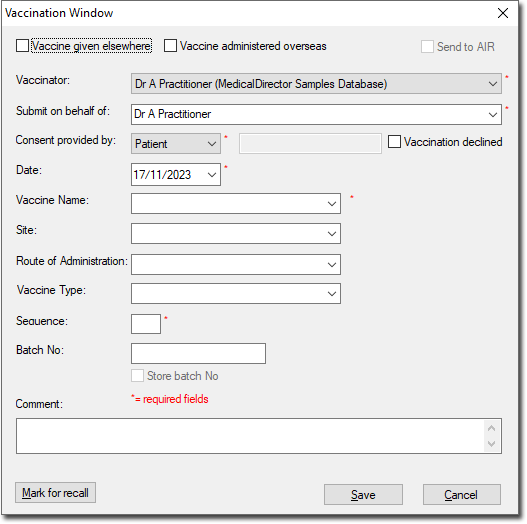
- Indicate whether the vaccine was administered elsewhere (Optional). This sets the Vaccinator drop-down list to 'Given Elsewhere'. The 'Vaccinator' and 'Consent provided by' fields remain disabled.
- Indicate whether you wish to forward this vaccination data to AIR . The
Send to AIR check box will be ticked by default, if
the following rules are met;
- Applies to any vaccine administered to a patient, that is approved for transmission by AIR .
- The vaccine must be administered at the surgery (i.e. not 'declined' or 'given elsewhere').
- MedicalDirector Clinical must be configured for
sending vaccination data to your billing package, and;
- If you are linked to Pracsoft, you must also tick the 'Create Immunisations' check box, located in Links Options.
- If you are linked to a third-party billing package, you must also;
- tick the 'Send details of immunisations recorded...' check box in Advanced Link Options.
- Indicate the output path location for the vaccination data your billing package will read, also located in Advanced Link Options.
- Select the vaccinator from the drop-down list.
- Indicate who gave consent for the vaccination.
- Enter a the date on which the immunisation was administered.
- Select the immunisation name from the list provided.
- Select the site at which the vaccination was administered.
- Indicate the route of administration.
- Indicate the Type of vaccine from the list provided.
- Enter the Sequence, Batch Number and any comments (if necessary). Note that in the example above we have enforced AIR batch number validation (via Advanced Link Options) and therefore batch numbers must contain only alpha-numeric characters (no spaces or punctuation).
- (Optional) Click

to generate a recall notification to have the patient recalled for another immunisation in the future. ERROR: Variable (Recall_Management) is undefined.
-
Click

to save the immunisation record and return to the patient's record.
