Preferences (Messenger)
Before you begin
To manage Messenger Preferences:
Procedure
-
Locate and double-click the MedicalDirector Maintenance icon

on your desktop. The MedicalDirector Maintenance window appears. -
Select the menu item.
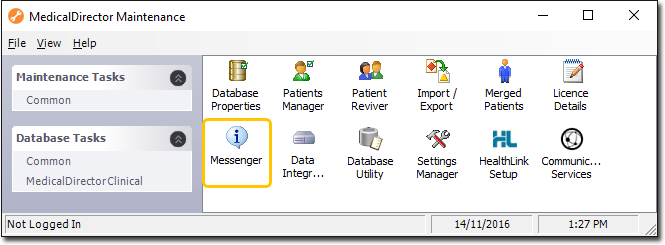
-
Double-click

(Optional) If this is the first time you have tried to access Messenger during this session of working in MedicalDirector Maintenance, you will be prompted to select a Configuration, and enter your Username and Password. -
Messenger activates.
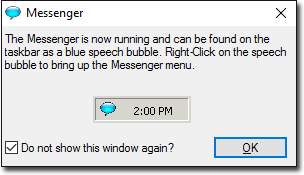
- To prevent the display of the Messenger window again, enable the Do not show this window again? check box.
- When not in use Messenger can be reactivated by double-clicking

in your Windows Taskbar.
- Click OK to continue.
-
Messenger appears.
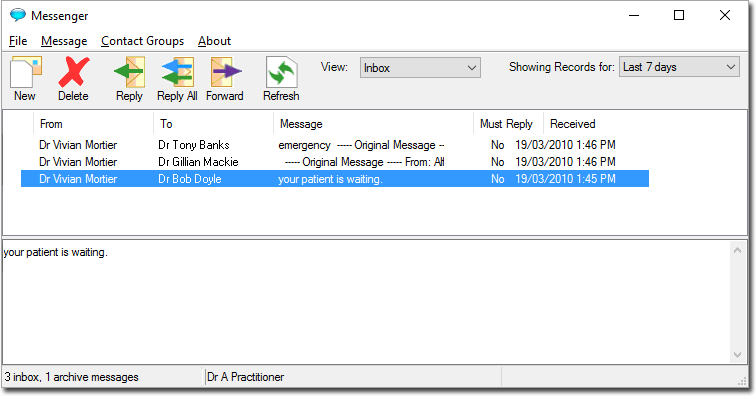
- Select . The Messenger Options (General tab) is displayed.
-
Select the Preferences tab.
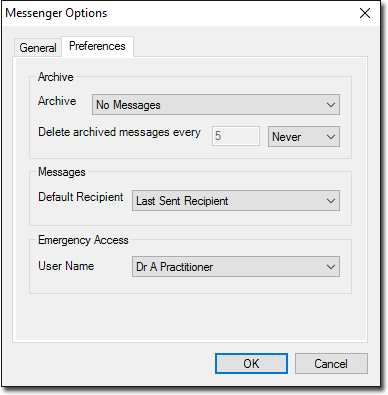
- Enter settings as necessary.
- Click OK to save and apply the settings.
- Enter and select the time period to delete the archived messages.
- Select a default recipient to default new messages to from the drop-down list.
- Click OK to save and apply the settings.
