Inactive/Active Patient Wizard
Mark patients inactive automatically.
Before you begin
Use the Inactive/Active Patient wizard to:
- Transfer all patients who do not have any clinical information recorded to the inactive list, and
- Transfer patients from the inactive list back to the active list.
Procedure
To use the Inactive/Active Patients
utility:
-
Locate and double-click the MedicalDirector Maintenance icon
 from your desktop. The window appears.
from your desktop. The window appears.
-
Select the menu item.
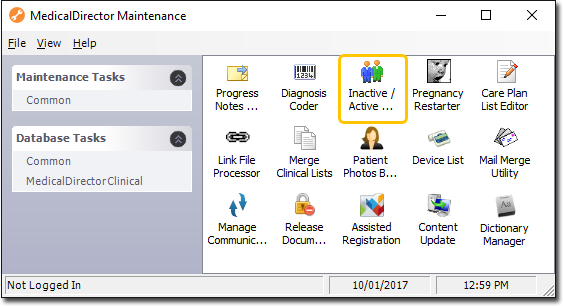
-
Double-click
 (Optional) If this is the first time you have tried to run the
Inactive/Active Patient Wizard during this session of working in MedicalDirector
Maintenance, you will be prompted to select a Configuration, and enter your Username and Password.
(Optional) If this is the first time you have tried to run the
Inactive/Active Patient Wizard during this session of working in MedicalDirector
Maintenance, you will be prompted to select a Configuration, and enter your Username and Password.
-
The Inactive/Active Patient wizard appears.

- Click Next to commence.
-
You are prompted to select an action to perform on the patient database.
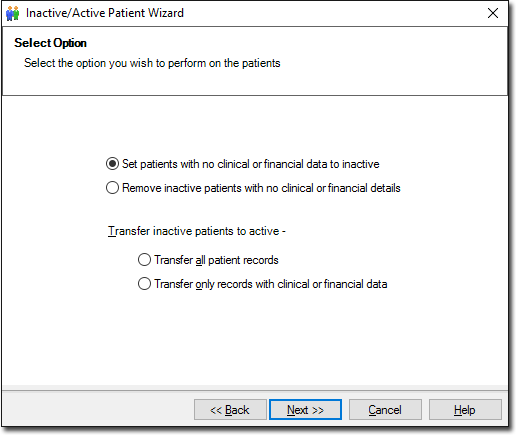
- Select an action and then click Next when you are ready to continue.
-
The updating process begins.
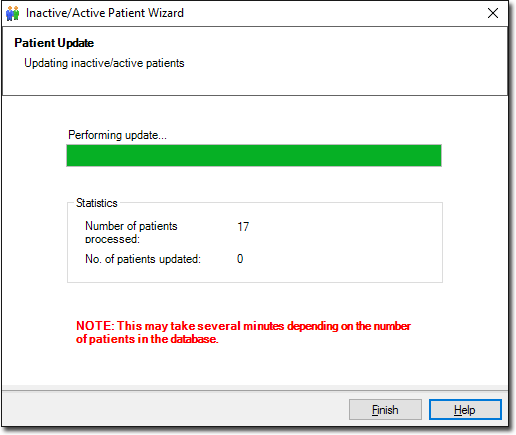
- You will be prompted when the process has completed.
-
Click Finish to exit the Inactive/Active Patient
wizard.
Link File Processor
