Add Medicare Item Numbers to a Patient's Progress Notes:
Before you begin
Procedure
-
Select the Progress tab in the patient's
clinical record.
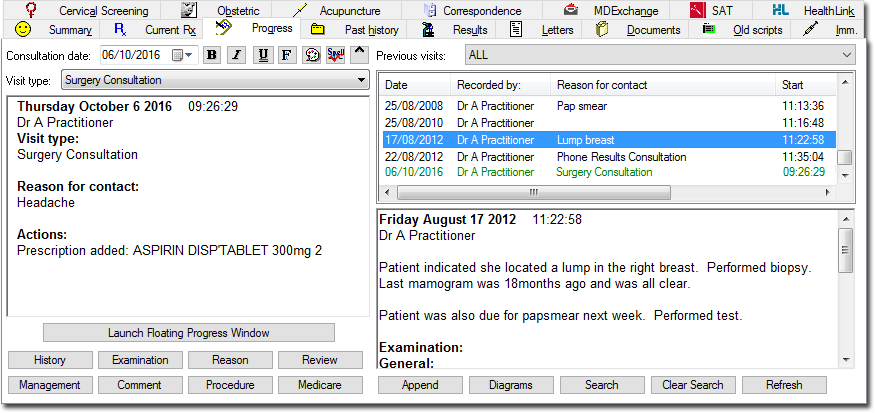
-
Click Medicare. The Medicare Benefits
Schedule window appears.
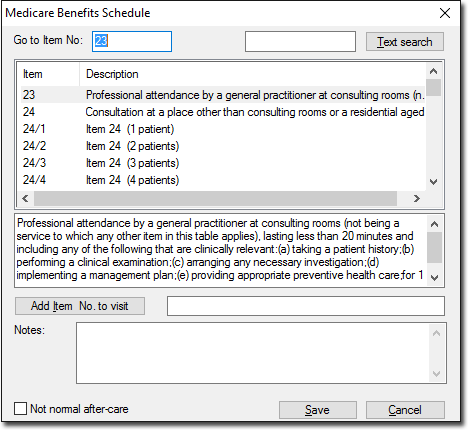
To locate a particular Item Number, either:- Enter the Item Number into the Go to Item No: text box,
- Manually scroll through the list of items, or
- Enter a keyword into the field provided at the upper-right of the window and then click Text search Repeated clicking of this button jumps to the next item containing the search text. The full text description of an item can be revealed by selecting an item from the list.
- Select an item and click Add Item No to visit or double-click an item in the list.
- Click Save to save the items to the patient's record (including progress notes).
-
(optional) Once the item has been added to the patient's Progress Notes, you can
also enter the type of billing to be applied to the item - we've entered Bulk Bill in
the example below.

If integrated with Pracsoft, this information will be transferred to the Billing Type column of the Pracsoft Waiting Room.
The information can also be fed back to the MedicalDirector Pracsoft Consultation Viewer or a third-party billing package using Clinical's VISITS.OUT file. There is also provision for the entry of Notes/Comments on this window. Notes entered here are also saved to the VISITS.OUT file.
