Option 4: Send Copy to Doctor
Before you begin
Procedure
-
Locate the Copy To Doctor section at the right-hand side of the eOrders window.
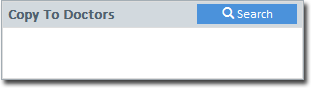
-
Click Search. The Search Copy to
Doctors window appears.
- Select an Address Book.
- Enter the name of the recipient. As you type, a list of related names is generated.
- Place a tick against any name in the list to select this person as a recipient.
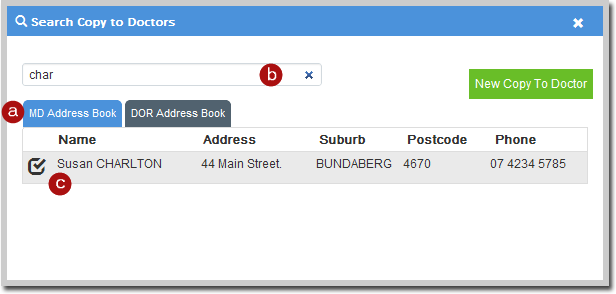
- (Optional) Click New Copy to Doctor to add details of a recipient who is not already in your address book(s). Note that any recipients you add here will not be added to the Address Book itself.
-
The Copy To Doctors section is now populated with recipients. You can edit this if desired.

-
Once you have finished adding doctors, click
 to close
the Search Copy to Doctors window.
to close
the Search Copy to Doctors window.
-
Indicate any of the following options:
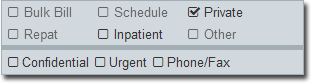
-
Indicate the date of the request. The default is the current date.

-
Click Print/Send. You will be reminded to place pathology
request paper in the printer. Remember, although eOrders are sent electronically, you
still need to print a copy for you patient.

-
You will be presented with an order number.
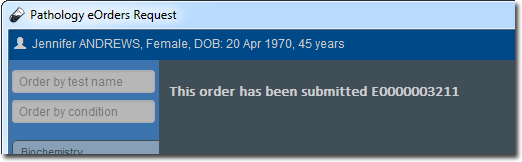
- Click Close at the lower-right of the Pathology eOrders Request window. This concludes the process for placing an eOrder. You can monitor the status of this order.
