Sending Encrypted E-Mail via Letter Writer
Before you begin
MedicalDirector Customer Service welcomes queries relating to Letter Writer's email facilities, but cannot assist you regarding any third-party or web-based email applications.

To Send: File > E-mail > Send (via Letter Writer)
To Import: File > E-mail > Import (via Letter Writer)
To send an encrypted letter via MedicalDirector Clinical Letter Writer:
Procedure
-
From within the Letter Writer, either:
- Click

in the toolbar, or - Select from the menu bar.
- Click
-
The Send E-mail window appears.
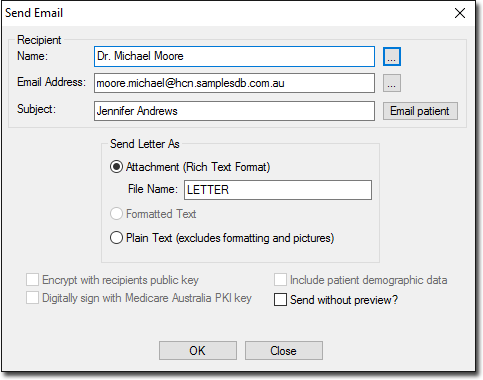
-
Select a recipient from your Address Book by clicking either the Name or E-mail

buttons. - Select the WorkCover recipient and click OK You are returned to the Send E-mail window with the relevant field populated.
-
Select the Digitally Sign with Medicare Australia PKI key check box (greyed-out in the image above) and click

The encrypted letter is sent and you are returned to the Letter Writer window. The Encrypt with Medicare Australia PKI key check box is enabled when a Recipient's Name or E-mail address is entered in the relevant fields.
