A User-Defined Field Prompt Example
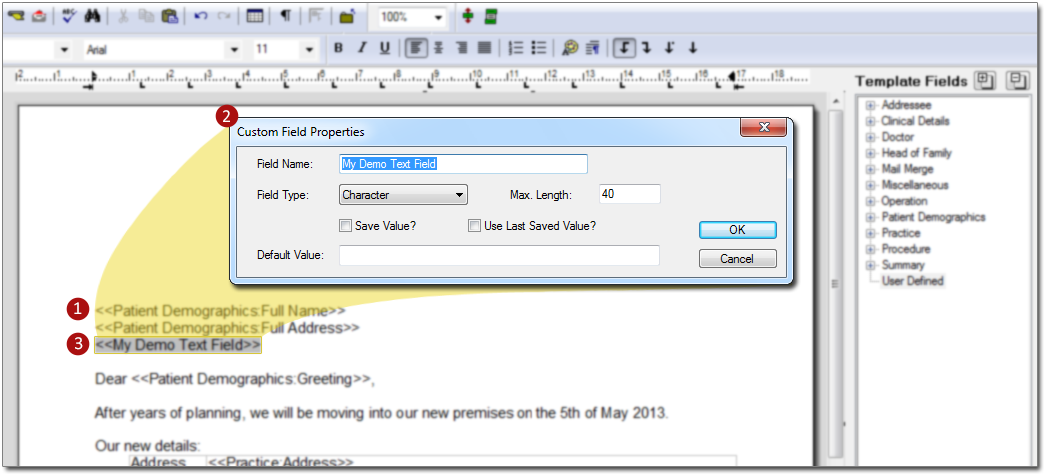
 |
Two supplied fields are displayed here; <<Patient Demographics Full Name>> <<Patient Demographics Full Address>> Upon creating a new letter based on this example template, these two fields will automatically be replaced by the data they relate to; the patient's full name and full address, as recorded in Clinical. |
 |
This is the Custom Field Properties window. When you add a User-Defined field to a template, this window appears, and it is within this window that you specify what sort of user-defined field you are adding to your template. In the example below; The user has selected 'Character' as the type of field; this field will accept alpha-numeric characters. They have also specified that this user-defined field will have a maximum length of 40 characters. They have named the field 'My Demo Text Field'. |
 |
This is what a user-defined field looks like after it has been inserted into a template; similar to a supplied field, but with a name you have provided it. |
