Adding Fields to a Document
Before you begin
Fields are added to a letter or template via Letter Writer's Data Toolbar.
Procedure
-
From within Letter Writer, either
- Click

- Press Ctrl + D
- Select
- Click
-
The Data Toolbar is revealed, appearing to the right of the Letter Writer window, as shown in the following image.
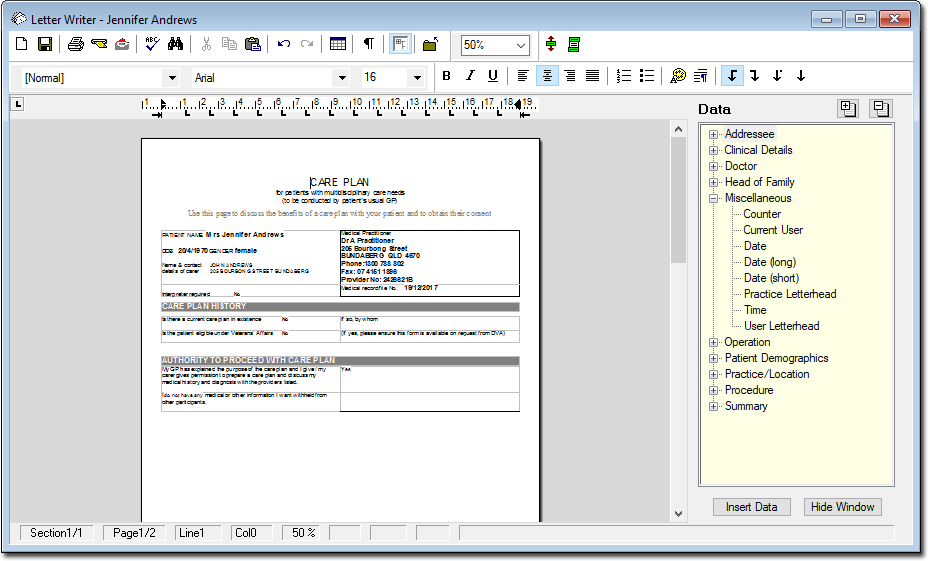
- To expand or contract all data categories in the list, click the
Expand All
 or Contract All
or Contract All
 buttons.
buttons. - To expand or contract an individual category, click the
 or
or  buttons beside the category.
buttons beside the category.
- To expand or contract all data categories in the list, click the
Expand All
- Click within your document to place the insertion point where you would like the field to be inserted.
-
Select a field to add to your letter, by either;
- Double-clicking the field, or
- Selecting the field and clicking

-
The field is added to your letter, and;
- In the case of a letter, the underlying field code activates and populates your page with data from your database. You can now edit this information if you desire.
- In the case of a template, the field code appears on your page. Whilst you can now continue to add or modify other information on your page, you cannot edit this field code, as doing so will destroy the integrity of the field code, and it must be added to the page again.
- Continue to add fields to your document, as you desire. Save or print your letter when ready.
