Creating / Modifying Styles
Before you begin
Procedure
-
From within Letter Writer, select . The Styles window appears.
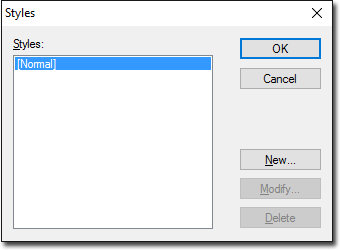
The following information relates to creating a new style. The procedure for modifying an existing style is similar. -
Click New to create a new style. The New Style window appears.
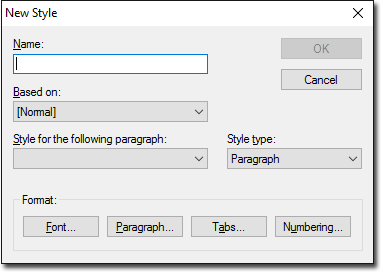
- Name the style.
- Base the style on another. By doing so, the current style becomes the child of the selected parent style. Changes made to the parent style affect all child styles based upon it. For example, you could create a number of Heading styles with each style having a different font size, but because they are all based on a parent style whose font is Arial, each child Heading style will also use the Arial font. Once you have created and saved a style, you cannot modify which style it is based on.
- Select a style for the following paragraph. In other words, consider that whilst you're creating a new letter, if you were to press the Enter key to create a new paragraph, which style would you like to have applied automatically to the next paragraph? By default the style applied to consecutive paragraphs is the same as the current, as it is assumed that (for the most part) you will be typing multiple paragraphs using the same style. However, selecting a different style for a following paragraph can come in handy. For example, you could create a style called Heading (which could have 14-point Bold formatting) and a style called Bodytext (10-point, normal formatting). Then you can modify the Heading style such that the Bodytext style follows it. In this way when you use the Heading style to create a heading in your document, upon pressing the Enter key, the Bodytext style is selected automatically for you, and you can immediately begin typing the body of your message using the Bodytext style.
- Select a Style Type. Styles can be applied to either text or paragraphs.
- Select formatting for the style, using the following options;
- Click OK to confirm your settings.
