Special Characters
Before you begin
You can insert 'special' characters such as the © copyright symbol into a letter. Windows provides a small utility called Character Map which can be used to display all the characters in the Extended character set to see all the available characters and obtain a character number.
Note:
the instructions below for locating and activating the Character Map may vary depending on your version of Windows.
Procedure
- Click the Start button on the Windows taskbar.
-
Select . Note that this location may vary depending on which version of Windows you have installed. The Character Map application opens.
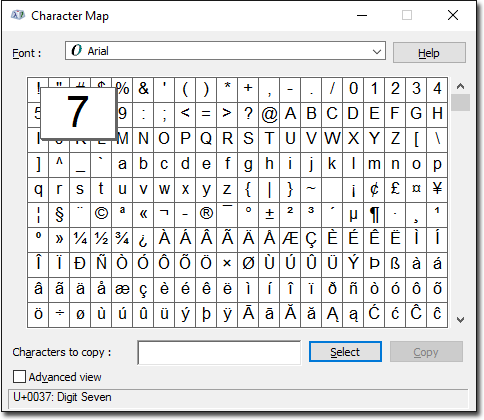
- Select the font set you wish to browse from the Font drop-down menu.
- Use the scroll bar to find the character you require. Click on it to select it.
-
Make a note of the Keystroke in the lower-left corner. In this example 7 has been
selected and the keystroke is U+0037. You can use this
keystroke combination to insert a special character at any time. Alternatively, if
you click
 the selected special character will be copied to the clipboard, after
which you can paste it into your letter.
the selected special character will be copied to the clipboard, after
which you can paste it into your letter.
- Close the Character Map and return to Letter Writer.
- Place the cursor where the new character is to be inserted.
-
Hold the ALT key and type the number on the number keypad - not the number keys above the alphabet keyboard. Release the ALT key to insert the character.
Examples: Character Keystroke 
ALT+0233 
ALT+0169 
ALT+0174 
ALT+0188 
ALT+0189 
ALT+0190 
ALT+0176 
ALT+0153
