Creating and Editing Auto Text
Add and edit auto text entries.
Procedure
-
From within Letter Writer, either:
- Select , or
- Press Ctrl+T.
-
In the Auto Text window, either:
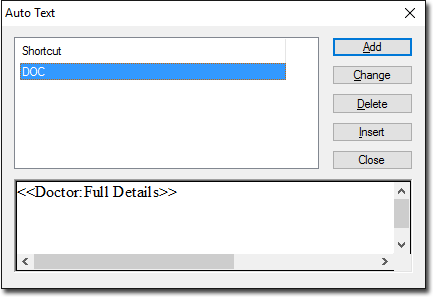
- Click Add to add a new Auto Text entry.
- Click Change to edit an existing Auto Text entry.
-
In the Auto Text (add/edit) window, type the text you want
to appear automatically into your document into the Auto Text
box. You can free-type text, or use fields from the list to the
right of this window.
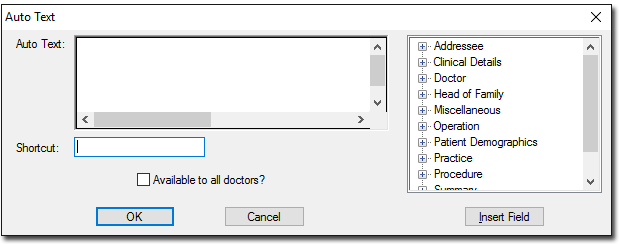
- Enter a keyboard shortcut for this Auto Text entry into the Shortcut text box. Do not use common words for your shortcut, as these may inadvertently be expanded. For example, if you use SO as a shortcut for Dr Simon Ohlsen this is inserted if the ENTER key is pressed immediately after this word.
- (Optional) Set Available to all Doctors if you want this entry to be available for use by all practitioners.
- Click OK to confirm your Auto Text entry.
