Search for and Replace Text
Before you begin
Procedure
-
Either;
- Select
- Press CTRL + H
-
The Replace window appears.
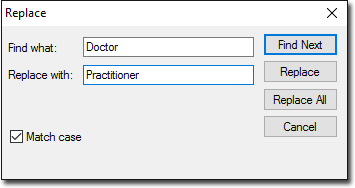
- Type the text you wish to locate and replace in the Find What text box.
- Type the text to replace it with in the Replace With text box.
- (Optional) If the text to be located and replaced is case insensitive, ensure the Match Case check box is selected.
- Click Find Next to start the search. The search commences, and if the text is found it is highlighted in the letter.
-
When matching text is located, you can;
- Click Find Next to skip the word and continue searching,
- ClickReplace to replace the selected text and continue searching, or
- Click Replace All to replace all instances to the text without prompting you for confirmation.
